First, we click employees, then we click the red button at the end of the row for that employee. Once we’re on the termination page; we choose the type of termination and then the date of the termination. Termination Notes and Termination Files are optional. Once termination is complete, you will no longer see that employee when entering wages. Termination files that you upload here, will be available on the employees’ profile after termination has completed.
Re-employing is even quicker than terminating. First, we click employees, then we click the red button, terminated. This will present a list of any employees that were terminated from your company. Simply click the green re-employ button to re-employ them. Job done.
- Click employees
- Click the red button at the end of the row for that employee
- Choose the type of termination and then the date of the termination
Termination notes and file uploads are optional. - Finally click "Terminate"

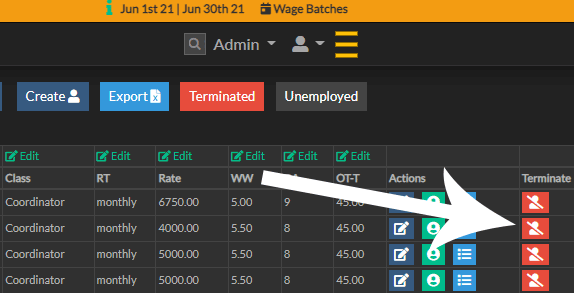
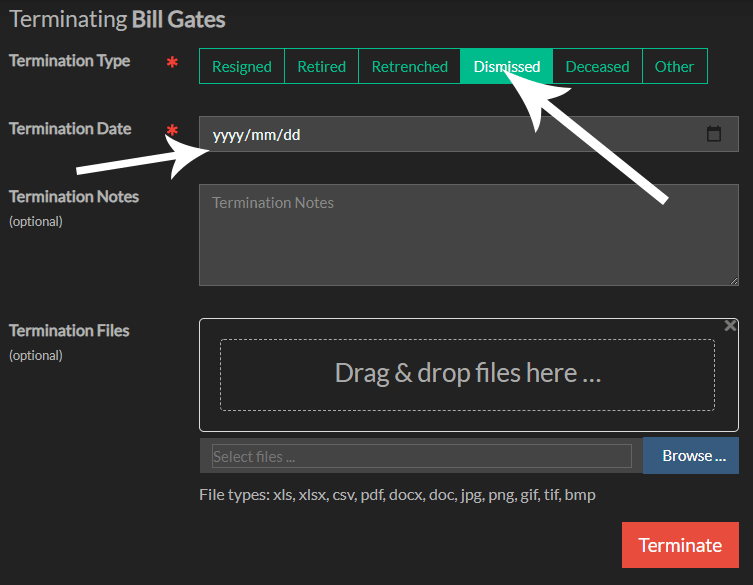
Note: terminating an employee will not delete them from the system, but just omit them from future interactions with the database. This keeps the audit trail and system database integrity intact.
Further, a terminated employee can be re-employed at any time restoring their full data history.
Read more about
Re-Employing Employees