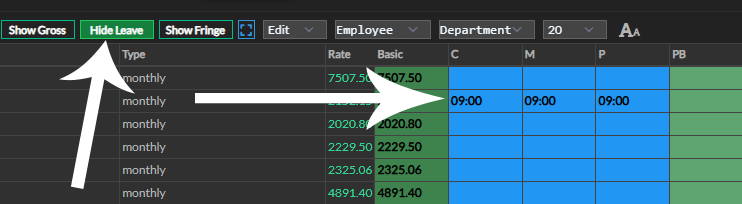Search Docs
Adding leave to wages
Input Wages > Leave
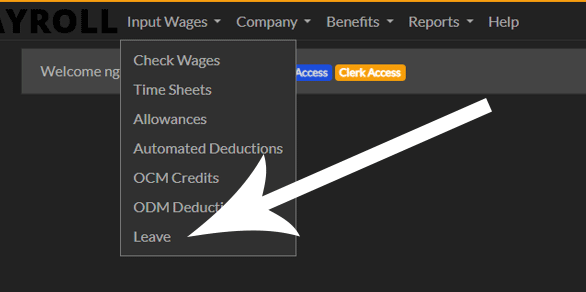
On the leave page, by default its on normal option. You can select the appropriate leave type from Comp1, Comp2, Maternity, Paternity, Sick, or Sick_half. Then, enter the desired leave dates using the date input fields. This will ensure the selected leave type and dates are recorded accurately in the payroll system.
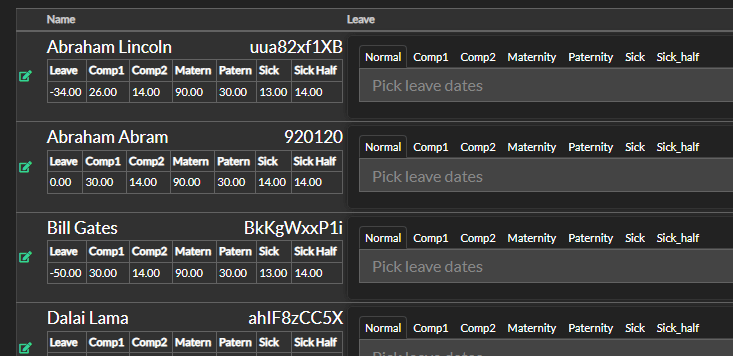
Then press save leave dates button.
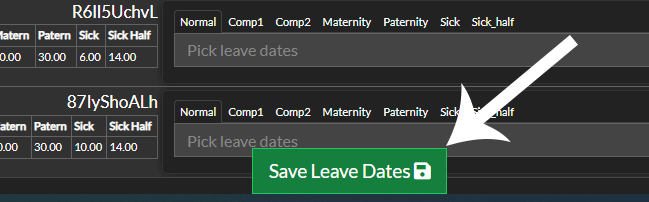
Then you can proceed to edit and give half days to hours accoding to the amount per day or save.
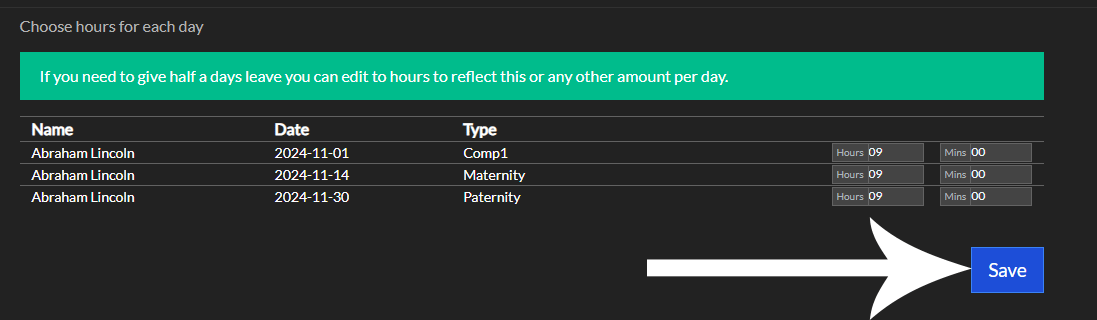
You can show leave on the wage batch by activating the leave button on the leave nav just above the batch and you can see all types of leave, time and dates.